Zimmerman, Victoria
Page Navigation
-
Install Zoom App
If you are getting errors using Zoom, you might need to install the Zoom app on your Chrome browser. Please follow these steps to install.
1.Open Chrome, make sure you are logged in to your nvnet Google account.
- Go to the following link:
https://chrome.google.com/webstore/detail/zoom/hmbjbjdpkobdjplfobhljndfdfdipjhg?hl=en-US
Click Add to Chrome
3.QUIT Chrome (don't just close it). Relaunch Chrome and Zoom will be added it to Google Chrome, then go to :
chrome://apps/
You should see something like this. The blue circle with the white camera is Zoom
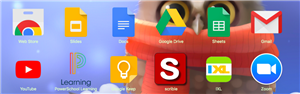
You should now be able to use Zoom.
-
To Fix Audio or Video Issues on your Laptop
It sounds funny, but a complete computer shut down will often fix many of your audio or video issues.
Glick on the APPLE in the upper left corner of the screen
Select SHUT DOWN (not restart or log off)
Wait AT LEAST 5 (FIVE) minutes
Turn the computer back on and try again.
These steps often reset the properties and can fix the problems.
If you still have audio or video problems, please email zimmermanv@nvnet.org.


